Netflix Tips you Wish you’d know About Sooner
Struggling with finding the best shows on Netflix or sick of Netflix’s limited options to customize your viewing experience? Say no more. Here are some Netflix tips for you to make your binge-watching easier.

1. Remove embarrassing titles from your viewing history
Watching the latest series Too Hot to Handle and don’t want your friends to know? Not to worry — you can selectively delete your history. Head to this page, where you’ll see everything you’ve watched in chronological order, and remove any of your misdeeds.
2. Add IMDb ratings and other features using chrome extensions
If you are using a desktop/laptop to watch your favorite shows and want more features to enhance your viewing experience, we’ve got you covered. IMDb ratings for Netflix is a good example of a simple, straightforward Chrome extension that does exactly what it promises: adds IMDb ratings for shows and movies in a pop-up in the right-hand corner of a thumbnail when you hover over a title.
3. Say no to buffering
We all are sick of buffering while watching the shows. It really is a mood buster for all the tv show enthusiasts. This might help you from stopping your shows to buffer There are some fixes here, but they only work for watching on a computer: while playing a title, hold down Shift+Opt (Shift+Alt for Windows) and left click to open up a “hidden” menu (called the Stream Manager) with buffering fixes and other streaming options. If you are using Chrome, press Ctrl+Shift+Alt/Opt+S to access this menu. If you’re streaming on Wii, Xbox 360, or PlayStation 3 use the directional pad click up, up, down, down, left, right, left, right, up, up, up, up.
4. Use ‘Netflix Bible’ to find exactly what you want to watch
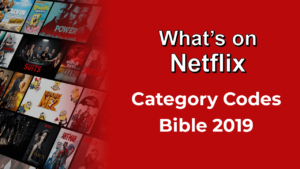
Netflix’s bland categories like “Action” or “Romance” just don’t cut it, which is why we’ve taken it upon ourselves to sort our own damn categories: They’ve got the best thrillers, best documentaries, best horror movies, and so many more. But if you want to get even more specific, check out What’s on Netflix. It has a veritable encyclopedia of 20,000-plus weird, wild, and interesting sub-genres. They even provide ID codes that can be added to the end of your Netflix URL, sending you straight to the promised land. Try 6384 for “Tearjerkers” if you’re looking to have a nice cry.
5. Watch your shows at off-peak hours for the best video quality
Looking to improve your video quality on Netflix? Watch it in the less busy hours (afternoon/midnight). According to the recent experiments by our fellow binge-watchers, they’ve noticed their video quality getting much better at non-busy hours as compared to the busy ones. Try this and thank us later.
6. Binge watch with friends using Netflix Party
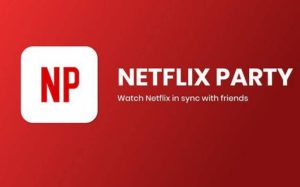
Now that’s what we need these days, to bring back the Netflix nights with our best buddies, to watch those horror movies together. Netflix Party is a platform that lets you watch your shows/movies with your friends. You just need to add an extension in your chrome browser in windows/mac and of course, make some popcorn. The important thing for using this is all of your friends need to have a Netflix subscription to use this function, If yes, then you’re good to binge away with your friends in this era of social distancing.
7. Kick the moochers off
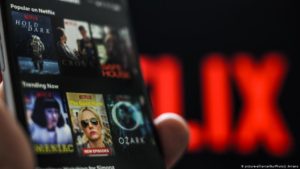
If you’ve unwittingly shared your Netflix password with half your social circle and all of your former flames, their terrible taste and viewing habits may be totally screwing up your algorithm. If you want, you can ban them all from piggy-backing on your subscription in one fell swoop by going to My Account > Sign out of all devices.
8. Know all the computer shortcuts
These five keyboard shortcuts will make your binging more efficient, leaving you with even more time to scar yourself for life by watching Black Mirror:
– F will give you full screen; Esc will take you out of it
– PgDn pauses; PgUp will play
– The spacebar will also pause and play
– Shift + Right Arrow will fast-forward; Shift + Left Arrow will rewind
– M should toggle your mute button, depending on your computer
9. Customize your subtitles
If you’re a foreign-film buff, but don’t own 30 versions of Rosetta Stone, you probably rely heavily on subtitles. But even the biggest supporters of Fellini and connoisseurs of Kurosawa might not realize you can adjust the default Netflix subtitles to change color, size, font, and more — based on your preferences, and what fits the title you’re viewing. All you need to do is go to Your Account > Your Profile > Subtitle Appearance and prepare to soak up all that delicious culture.
10. Wear Netflix socks to prevent spoilers
There’s nothing worse than nodding off during the third episode of House of Cards, only to wake up during an exceptionally spoilery scene in episode 10. That’s the inspiration for Netflix socks, which sport an embedded pulse sensor that automatically pauses whatever you’re watching when it detects you’ve fallen asleep, so you never miss a moment. They don’t come ready-made quite yet, but this comprehensive tutorial has everything you need to make them yourself.
11. Ask Netflix to add a show or movie

What if what you really, really want to watch isn’t on Netflix? Ask the company to add it by going to the Request TV Shows or Movies page and entering your suggestions there.
So, apply away these tips to our viewing experience and let us know how well they worked out for you. There’s an ocean of Netflix hacks out there, so enlighten us in the comments if you know more of them.
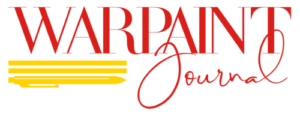
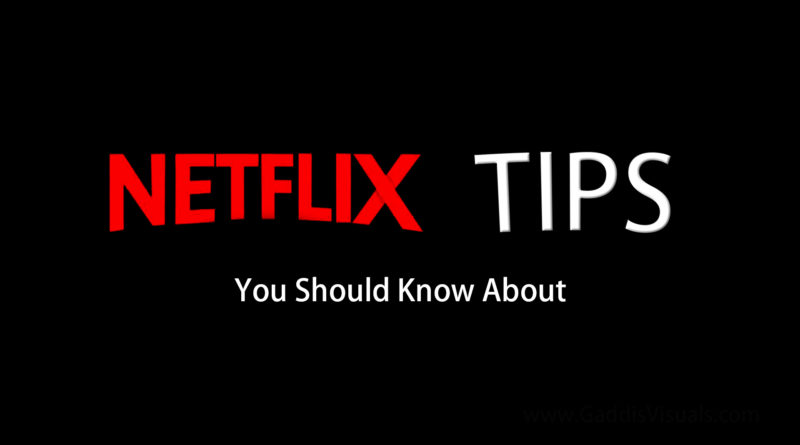



Pingback: 13 Feel-good Korean Drama 2020 - WarPaint Journal
Pingback: Function keys F1-F12: All You Need To Know - WarPaint Journal